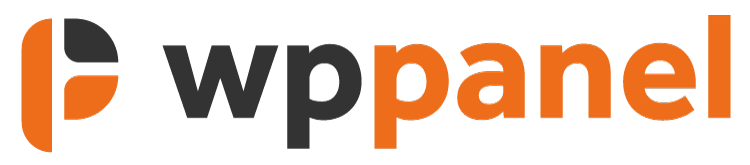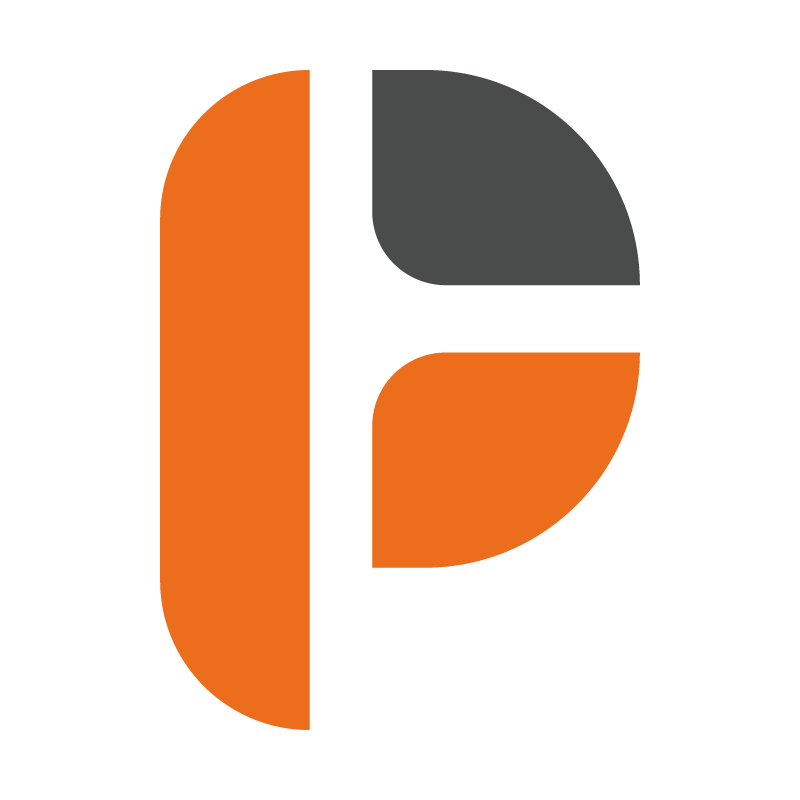WP Panel gives WordPress Agencies and Developers the freedom to white-label areas of the WordPress dashboard, including the WordPress login area.
WP Panel > Login Branding
The login branding area in the settings panel allows you to very easily change the look of the WordPress login screen, and change the URL the login area sits on.
-
General
- Login Logo Image – Upload a logo or image (80px x 80px) to replace the standard WordPress logo in the login area. Square or circular logos work best.
- Login Screen Background Colour – Change the colour of the background of the WordPress login screen by selecting a colour or entering the HEX code.
- Login Screen Overlay Colour – If you are using an image in the background (see below) you can add an overlay colour to lay over the background image.
- Login Screen Overlay Opacity – Change the opacity of the overlay colour (see above) on the login screen. The value works from 0 – 1. (i.e. 0.5 results in 50% opacity).
- Login Screen Background Image – Add a background image to the WordPress login screen. This is set to automatically cover the entire screen.
- Login Screen Background Image Position – Set where the background image is positioned by setting to (for example) top left. By changing this it will bring different areas of the image into view.
- Login Screen Text Colour – Change the colour of the text on the WordPress login screen by selecting a colour or entering the HEX code.
-
Footer
- Login Screen Footer Content – Customise the content in the footer of the WordPress login page by entering your own custom text.
-
Custom CSS
- Custom Login CSS – Customise the login area further by adding your own CSS to style the WordPress login area.