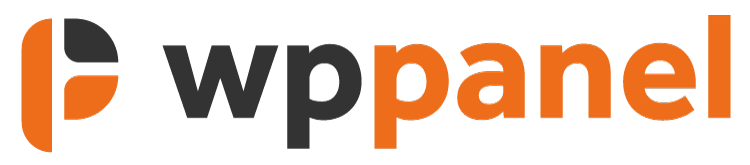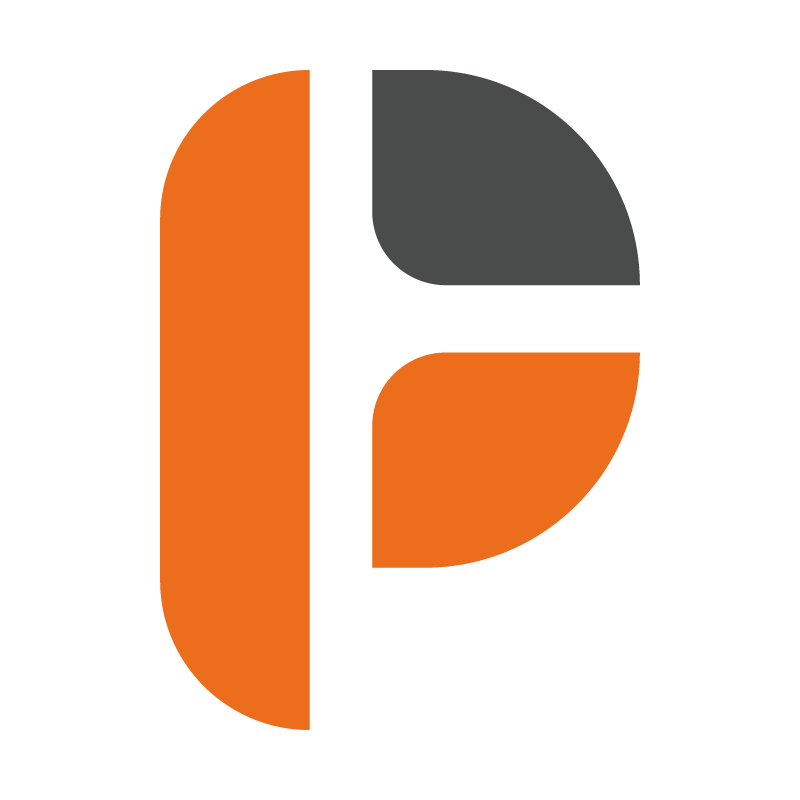Once you have purchased your licence of WP Panel, you will automatically be directed through to your account page on the website to download the plugin. Upon download, imply direct yourself back to whichever WordPress website(s) you wish to install WP Panel on, navigate to the Plugins, add new, and install. Once installed, make sure you remember to activate WP Panel.
- Purchase WP Panel via our website
- Download the WP Panel plugin via your downloads tab in your account
- Navigate to the website you wish to install WP Panel on
- Add new plugin and upload the WP Panel .zip file
- Activate WP Panel
For WP Panel to fully work, you will need to activate your licence. Once the plugin is installed, you should be prompted to activate your licence. You can deactivate your licence at any time by visiting the “Licence” tab under “WP Panel”.