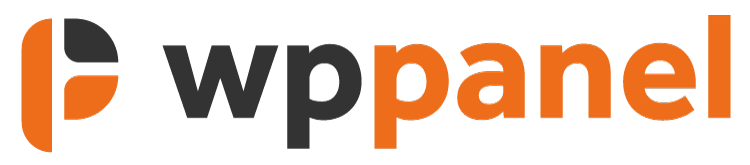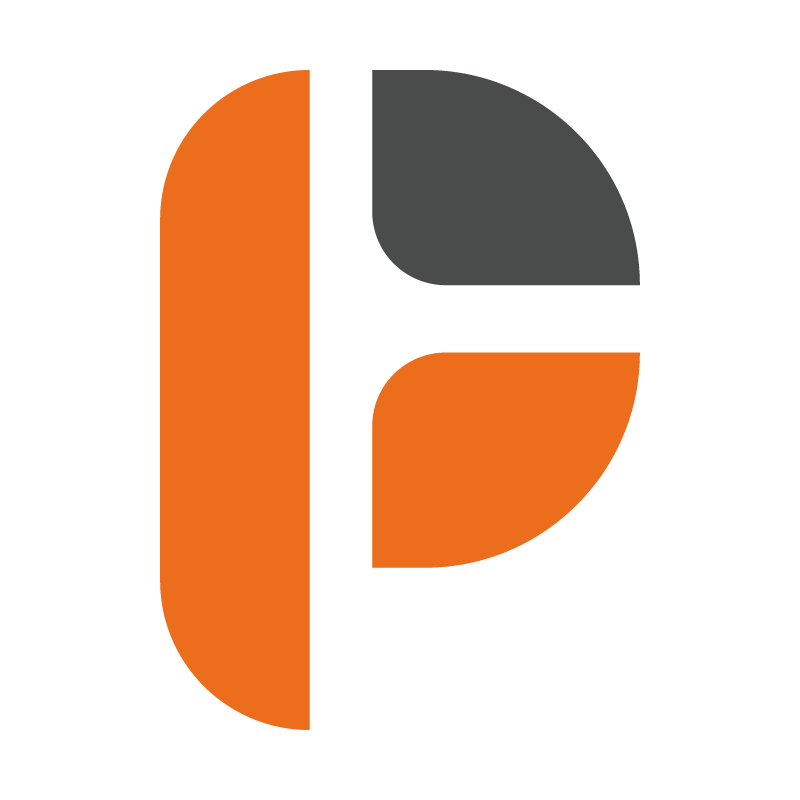The WP Panel WordPress Dashboard plugin has been designed to give WordPress Agencies and Developers the ability to white-label and customise areas of the WordPress dashboard. These are achieved through the WP Panel settings panel.
WP Panel > Dashboard
The dashboard tab in the settings panel will allow you to customise how the WordPress dashboard looks to your clients and/or users. Each tab, as explained below, will allow you to white-label or customise certain areas of the dashboard.
-
General
- Dashboard Title – change the name of the WordPress dashboard to whatever you choose. This defaults to “Your Dashboard”.
- Dashboard Logo Image – change the logo that appears in the right hand corner of the WordPress dashboard. Insert using the button “Insert Image” and it will automatically insert on the dashboard. Ideal logo site is 300px x 300px.
- Dashboard Logo – if you wish to use a Font Awesome icon for the dashboard logo, you can do by entering the Font Awesome value (the value between the speech marks) from here. – e.g fab fa-apple.
- Dashboard Title Background Colour – change the colour of the top bar of the dashboard. if you are using a coloured background, ensure the logo uploaded above does not clash. If using a white background, ensure the logo you are using is not also white.
- Dashboard Accent Text Colour – change the colour of the accent text, used across text such as the Google Analytics Stats.
-
Buttons – By default 6 buttons will appear in the WordPress dashboard. Each of these buttons can be customised as explained below. Buttons are by default pre-populated.
- Dashboard Button Active – decide whether Button 1 is active or not by ticking/unticking the box. If unticked, the WordPress dashboard will automatically rearrange the buttons displayed on the dashboard
- Dashboard Button Icon – customise the button by changing the button icon. The icon uses Font Awesome, and logos can be picked and inserted using the Font Awesome code chosen here.
- Dashboard Button Text – change the button text.
- Dashboard Button Link – change where the button navigates too by changing the URL.
-
How to Section
- Dashboard How to Header Text – change the section header text.
- Dashboard How to Subheader Text – change the section subhead text.
- Dashboard How to Subheader Text Link – change the link of the subheader text. By default this will link through to the “All Video Resources” tab on the WordPress dashboard.
- Open in new window – check box, which when ticked will open a new window when the Subheader Text Link (above) is clicked.
- Video URLs – by default these include the WP Panel tutorial video resources. These can be customisable if you wish to display specific videos about page builders or other areas of WordPress, or if you wish to display your own video resources.